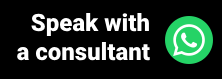WhatsApp is one of the most used communication applications in the world, and because its messages are instant, this ends up becoming an advantage for those who use it as a work tool. In clinics and offices, WhatsApp has been used for a long time to communicate with patients, especially to confirm appointments.
In the same way that the exchange of messages via SMS has become obsolete, phone calls are also being gradually left aside, all these thanks to the practicality of WhatsApp. With the app, both text and audio messages (also including calls and video calls) can be performed free of charge, as long as the user is connected to the internet.
In addition to the time spent, work does not always have the expected effect, as some people are in the habit of not answering calls from unknown numbers. On the other hand, if the contact is made via WhatsApp, it is much easier to identify the interlocutor, whether by photo, name or even by the content of the message, which is immediately seen on the screen.
With that in mind, so you can confirm your clinic's patients more quickly, Ninsaúde Clinic created the confirmation of appointments via WhatsApp. In addition to being practical, as the system gathers all patients not yet confirmed on a single screen after the patient confirms or cancels their presence, the scheduling status changes automatically, thus saving the reception staff manual work.
Before we continue, we need to know: do you already use medical software to perform your care? We invite you to discover Ninsaúde Clinic, an online software that can be used on a tablet, smartphone, or in the traditional way, on computers.
Functionality differentials
- Confirmation via Whatsapp of Ninsaúde Clinic is a free feature and developed to be used within the software itself, therefore there is no need to integrate with third parties and there are no additional costs.
- In the body of the message sent there is a link for confirmation, and by clicking on this link, the patient will be able to choose to confirm or cancel the appointment in this way the status of their appointment is automatically updated by the healthcare professional's agenda.
- As confirmations are sent, the Whatsapp icon changes color, so that the user knows that the message has already been sent to that patient. After the patient confirms or cancels the appointment, his name is removed from the submission list.
- All unconfirmed appointments for the next three days are on a single screen, bringing practicality when locating patients who have not yet confirmed their presence. You will always be able to view the appointments for today, tomorrow, and the day after tomorrow, and will still be able to confirm patients from Monday to Friday.
- If you want to confirm bookings for more distant dates, you can use the filters to search for a specific period (however, we emphasize that the confirmation link will only be active for appointments for the next ten days).
- Create personalized messages for each type of patient. You can use filters to determine to who these messages are sent. (for example, if you enter Dr. João's name in the filters, this type of message will only be sent to patients on his schedule).
- Before confirming, you can export confirmation contacts and import them into Google Contacts, to avoid WhatsApp restrictions. These restrictions are often because your patient's mobile number is not saved as a contact in your Whatsapp, but by performing this action you will no longer have this type of problem.
How does confirmation via WhatsApp work?
Ninsaúde Clinic is a cloud software, so you can use it on different devices with internet access: tablet, smartphone, or computer. Therefore, to confirm your patients' appointments, you can access the system through any of these devices mentioned.
From the Schedules menu, and Confirmations submenu, all unconfirmed patients for today's, tomorrow's, and a day after tomorrow's dates will be visible on the screen. To use confirmation via Whatsapp, these patients must have a number registered in the Cell field, because if not, this option will not be available (as in the example below). If the patient's cell phone is included in the registration, just press the Whatsapp icon that appears on the screen to send the confirmation.
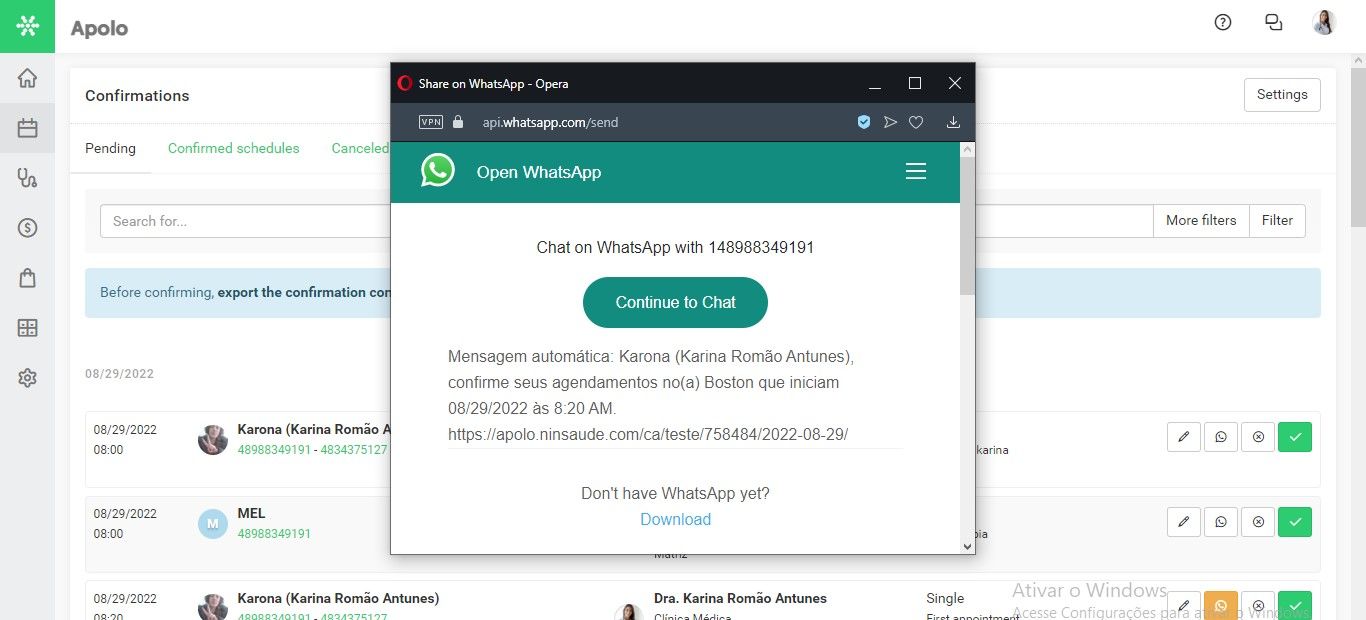
If you're using your smartphone, the confirmation message opens directly in the app, so just press the send button. If you are using the software via a computer, by pressing the confirmation icon a window with Whatsapp will open, which means that you need to install Whatsapp on your device or use Whatsapp Web (which is the Whatsapp used in your browser) to proceed.
Is this your first time using Whatsapp on a computer? Then you need to connect a device. This means that you need to carry out a step-by-step process to mirror your Whatsapp on your computer and thus send messages directly from it. In this way, we emphasize that it is not interesting for you to connect your phone to make confirmations, but a cell phone at the reception is already used to keep in touch with patients.
By clicking on the Whatsapp icon to send the confirmation, a window will open and you have to press the Start conversation button. If your Whatsapp is not yet connected to the computer, a message will be displayed asking you to download Whatsapp, or if you prefer, use Whatsapp Web (which is the Whatsapp used in your browser). After choosing the option you want, just follow the step-by-step that appears on the screen and press on Connect a device.
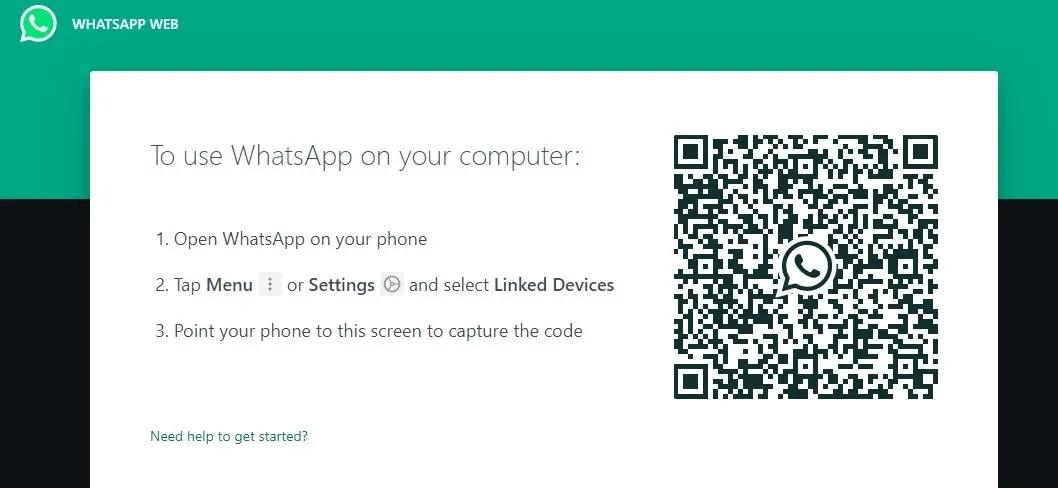
After connecting the device, Whatsapp will open a conversation with the patient already with the confirmation message on screen, then just send it to continue. After sending, the patient must click on the link that appears in the message, and only then will the system be able to confirm or cancel that appointment automatically.
If the patient returns the message with another written message (e.g. "Hello, I won't be able to attend" or "Can you confirm my presence"), the system will not recognize the response and the status will not change. Therefore, the patient needs to click on the link and press one of the options corresponding to their answer.
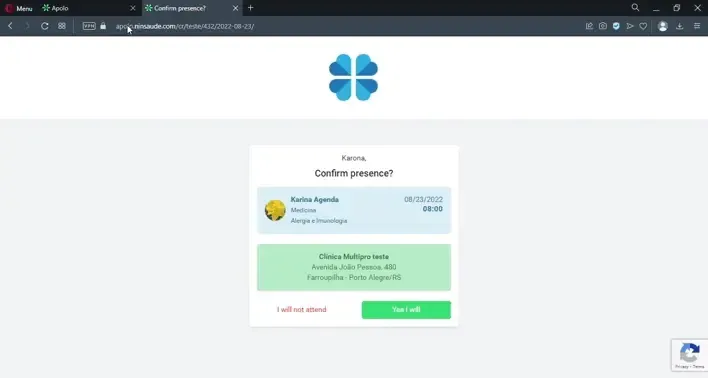
After sending the first message, return to the system screen and continue sending confirmations to the other patients on the list. As these are different schedules, it is not possible to send all confirmations at once, considering that for each appointment a confirmation link is generated, and the automatic change of status in the agenda takes place through the response of each link.
As the sendings are made, the Whatsapp icon turns orange, which makes it possible to identify patients who have already received their confirmation messages. As we said before, today's date schedules are listed, tomorrow and the day after tomorrow, but if you want to find an appointment up to ten days ahead, press the More filters button and enter a Start date and an End date. Then click on Filter.
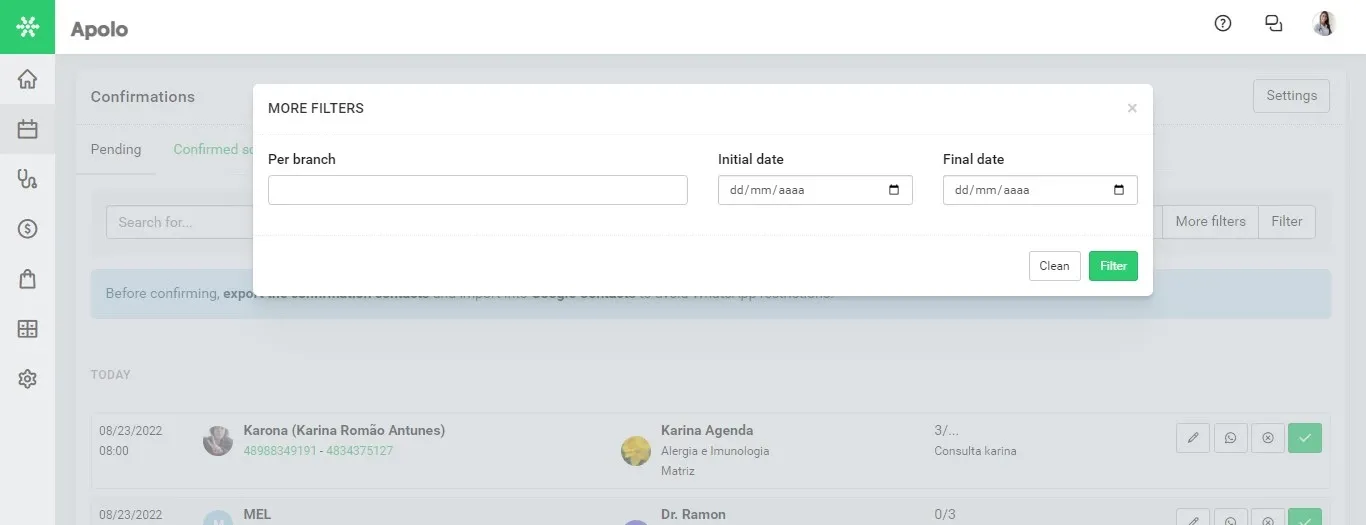
Personalizing your messages
The message sent in the confirmation via Whatsapp is a standard and automatic message, but you can create other message templates to be sent instead. To create new message templates, on the confirmation screen, access the Settings button and then press Add new configuration.
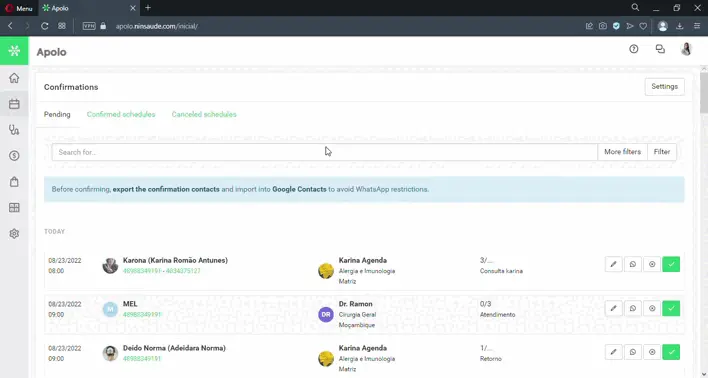
The first step is to enter a description, ie the title of your template. For example, if your clinic has pediatricians, you can create a template titled Pediatrics to send only to patients in that specialty. Then, if you want to segment this message as in the example we mentioned, insert the filters. If you do not inform filters, the message will be used for all patients. See below the function of each filter.
- Gender: Choose between male or female and this confirmation message will only be sent for one of these options. For example, if your clinic has gynecologists on the medical staff, you can customize a message so that it is sent only to female patients. If you select the "Indifferent" option, the message will be sent to both male and female patients.
- Age: you can choose an age range for sending messages. For example, for patients from 0 to 12 years old who will be accompanied by their parents or guardians, if you need any guidance before the consultation, you can send them in the confirmation message and segment the age through the filters.
- Group: within Ninsaúde Clinic it is possible to create groups to classify your patients (for example, create a group called post-op and enter patients who have recently had surgery at the clinic). By adding one or more groups to this filter, a personalized message will be sent to all patients who are in this group.
- Branch: if your clinic has more than one service branch, you will be able to create a personalized message for each one informing points of reference, for example. If this field is left blank, the same message will be sent to patients from all branches.
- Professional: When entering a professional in the filter, the personalized message will only be sent to patients who have an appointment with this professional. The remaining patients will continue to receive the standard message.
- Service: using this filter you can enter specific services and send instructions to the patient along with the confirmation message. For example, some types of exams require the patient to have a full bladder, such as abdominal ultrasound. If you enter this service in the filter, you can send along with the confirmation the orientation for the patient to drink 4 to 6 glasses of water before leaving the house, which is necessary to perform this exam.
Confirmation messages
After entering the desired filters, you can customize two types of messages: one per professional and one for the clinic. What does that mean? The message per professional is used when the patient has only one appointment on that date. The message per clinic is used when the patient has more than one appointment on the same day.
The standard message has some automatic texts that, when sent, are replaced by patient or clinic information. For example, [patient_name] is replaced by the name of the patient receiving the message, while [service_date] is replaced by the appointment date, and [attendance time] represents the appointment time.
There are other automatic texts along the default message, and if you prefer, you can remove them. However, there is an automatic text that should not be excluded from the message: the text [confirmation_link].
When sending the confirmation message, the automatic text [confirmation_link] is replaced by a link that the patient will need to access to confirm or cancel the appointment. It is for this reason that it cannot be removed from the confirmation message. Another observation to make is that the personalized message should not exceed 500 characters, therefore very long texts should be avoided. If you need to send extensive and very detailed instructions to patients, we suggest that you use the email marketing functionality. For more details and a preview of the tool in action, watch our video on how to customize confirmation messages.
Now that you know how confirmation via Whatsapp can help your clinic, If you still don't use medical software, we invite you to get to know Ninsaúde Clinic.