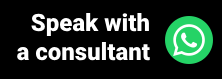Scheduling a medical appointment will always be accompanied by a return appointment, this is because the health professional needs more than one meeting with the patient to evaluate the results obtained since the initial consultation. Therefore, for both the doctor and his secretary, there must be certain ease when performing this type of scheduling.
The return schedule can be done during or after the patient's consultation at the clinic, and with the new update made in Ninsaúde Apolo, now the healthcare professional can schedule the return directly from their attendance screen.
Before we continue, we need to know: do you already use medical software to perform your care? We invite you to discover Ninsaúde Apolo, an online software that can be used on a tablet, smartphone, or in the traditional way, on computers. Learn more on our website apolo.app.
In the medical software Ninsaúde Apolo, the secretary will be able to schedule a return in three different ways through the agenda, one of which is the traditional way of scheduling patients. In the other two ways, it is possible to select the return option and obtain information about the patient's scheduling history, and even view a reminder left by the health professional, whose purpose is to know how many days from now the patient should return.
To the health professional, when he ends a service, he can choose between ending the consultation without returning, sending the reminder to the secretary or he can schedule the patient's return. Check out how each of the options works below.
Return appointment made by the health professional
At the end of the service, the health professional must press the Conclude button, to close the patient's medical record and continue with the other appointments of the day. Once this is done, it will have the following options: No Return, Request, or Schedule.
- No return - In this option, the service is terminated without any further action regarding this patient.
- Request - When checking this option, the health professional must inform some days, months, or years in which you want the patient to return to the clinic. It will also have the option to mark this reminder as important. Once this is done, just press Conclude.
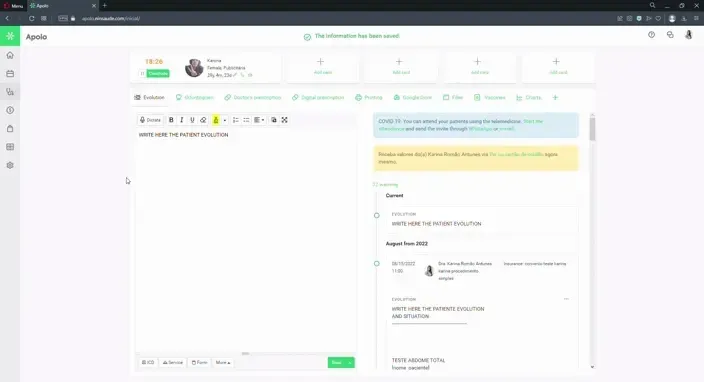
- Schedule - As the name suggests, with this option it is possible to schedule the patient's return without having to ask the secretary to do so. By pressing Schedule, First, you must enter the Service, which in this case will be Return. Then enter the date and time. To make the process even easier, you can click on Availables (just above the time field). This option allows you to view all available schedule times and their respective dates. Enter the care unit (required) and a room (optional) and if you prefer, you can also check the vacancy alert option. Once this is done, click Conclude.
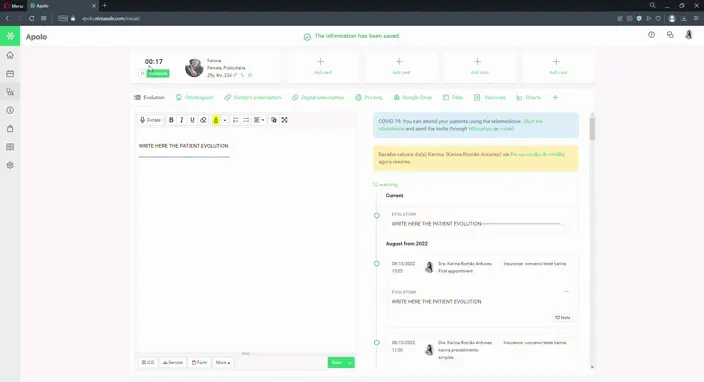
We remind you that after the completion of the service, it is not possible to edit the information in this medical record, this being a possible action only when using the pause button. However, the patient's appointment made through this screen can be edited at any time, and for that just locate it in the agenda. Therefore, if it is necessary to change the date or time of return, you can do it normally.
Another detail to highlight is that this shortcut within the service screen has a single objective: to bring more practicality to health professionals who like to schedule their patients for their aftercare. However, if the professional wants to continue scheduling his patients but traditionally uses the schedule, nothing will prevent him from doing so.
Return schedule made by the secretary
The return schedule made by the secretary happens in the diary, in the same way as any other schedule. The fact is that, at the end of the service, if the health professional has used the "Request" option, the secretary can visualize the information entered by him, thus facilitating the scheduling. So that this information can be visualized in the agenda, there are two specific paths that the secretary must follow, You can choose one of the two options below.
- New button - Return: This button is located on the upper right side of the agenda, and when you press it, the system opens the scheduling modal, but with some differences. The first one is the visualization of the last patients seen at the clinic in the last two hours. Selecting one of the suggested patients, the system will show the information of days to return, if the health professional has entered. In addition, the system will also show as a service suggestion the last ones used in this patient's appointments.
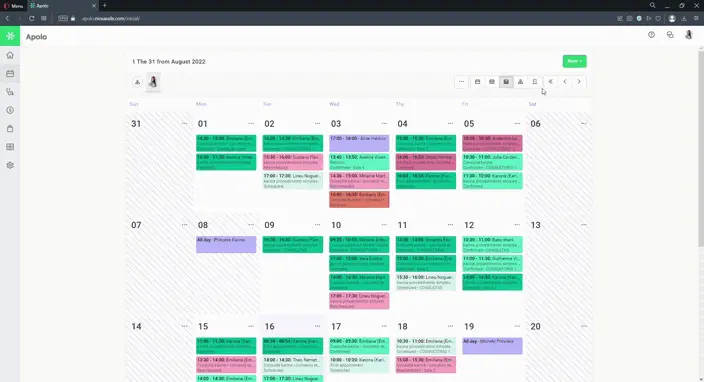
- Press schedule: after the status of the appointment is changed to attended, by pressing on it it is possible to perform some actions, among them scheduling a return. Therefore, after pressing the return option, as in the previous example, if the healthcare professional has requested the return of the patient for x number of days after the first appointment, this information can be viewed in the agenda, as well as the last services scheduled for the patient.
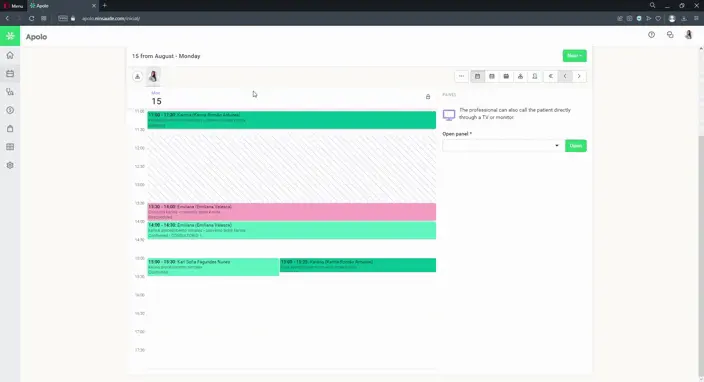
In addition to the return request reminder, in Ninsaúde Apolo it is also possible to insert a reminder within the registration of the agreement. In this way, when a patient has an insurance plan, if the health professional has not suggested some days for him to return to the clinic, the secretary may use the number of days allowed by the agreement to make the appointment.
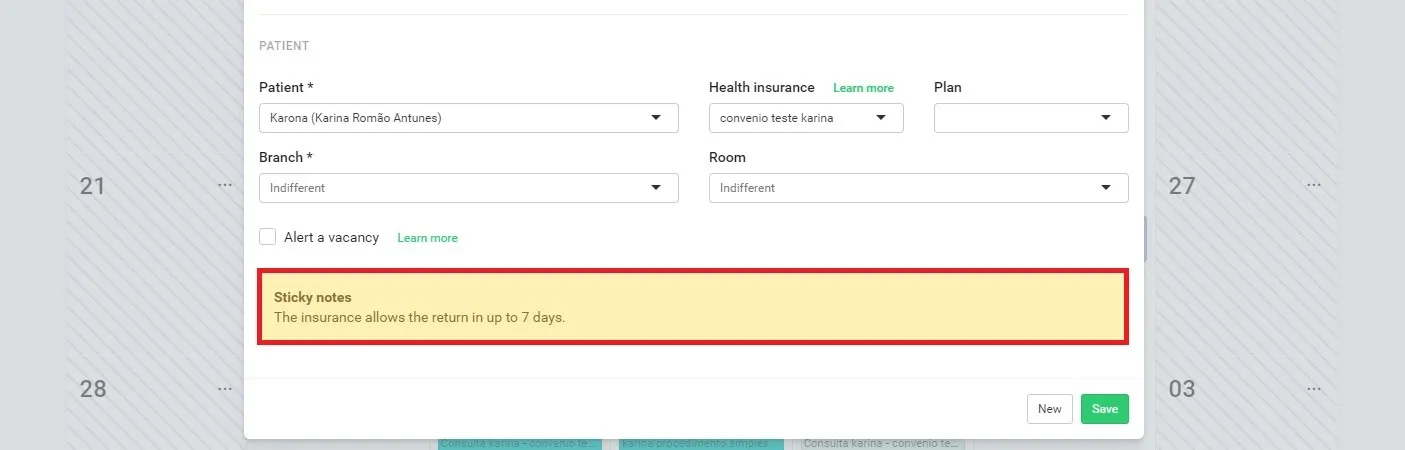
How to ensure that the patient does not miss the return visit?
Feedback is as important as the first consultation, therefore the patient mustn't miss this appointment. Patients often miss follow-up appointments for a variety of reasons, among them oblivion. To help clinics avoid this type of disorder, at Ninsaúde Apolo we have some tools that work as reminders for your patients.
Among the most used features for a reminder, confirmation via Whatsapp is definitely at the top. In addition to being practical, as the system gathers all patients not yet confirmed on a single screen, with a few clicks it is possible to send a message, and the patient will still be able to confirm or cancel their presence by pressing on a link that will be sent to them, which causes the status of your appointment to change automatically, thus saving your staff manual work.
Another way to send a reminder to the patient is using the email marketing functionality. With this tool, schedule emails that will be sent one or more days before the appointment, and that way the patient will receive the reminder along with any other guidance you need to go through before the appointment date. It is worth noting that, to date, Ninsaúde Apolo's email marketing does not make automatic confirmations like the Whatsapp functionality, email just sends reminders.
You can also prevent the patient from missing follow-up appointments in other ways. For more tips on the subject, check out our article "How to ensure that the patient shows up for the return appointment".
So, did you like the news? You can follow more tips like this here on the blog, and if you are not a Ninsaúde Apolo user yet, just contact the sales team to request a demo.