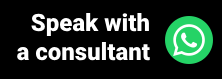In the health area, it is not enough just to provide care, it is necessary to write down everything that the patient reported during the consultation, as well as diagnosis and possible treatments. For this reason, we can say that health professionals are always writing a lot, as this is part of the process of including information in the medical records of their patients.
From short sentences to longer texts, the reality is that the professional often needs to wait for the patient to leave the room so that he can write everything necessary, to perform this function more calmly and not make mistakes. Although it doesn't seem like a highly long or tiring activity, this can take time, and any solution to speed up this process is always welcome. For this reason, the medical software Ninsaúde Apolo has the functionality of text templates, which now have new updates.
Before we continue, we need to know: Do you already use safe medical software to perform your appointments? We invite you to get to know Ninsaúde Apolo, online software that can be used on a tablet, smartphone, or in the traditional way, on computers. Learn more on our website apolo.app.
What are text templates?
The functionality of Ninsaúde Apolo's text templates was created to speed up medical care. The objective is to bring more practicality to the health professional without reducing the quality of the work performed. With this tool, the health professional can elaborate texts of situations that are repeated frequently and that way you can use them by typing a simple @ (at sign), which will save you time, as there will be no need to type the same text again.
Let's exemplify better: the health professional specializing in gynecology assists many women with the symptom of discharge. The discharge can manifest itself in different colors and even with the presence of blood, and these symptoms must be described in the patient's chart. Knowing that each type of discharge usually follows a pattern, the doctor will be able to elaborate text models for each one, and when attending a patient with such a symptom, you will not need to write, and yes, just use the ready model, selecting through @, as in the example below:

Another example concerns exam results. You often see patients in whom the exam presents the same result, that is, you end up typing the same thing in several charts. In this case, when creating a text template based on this result, you can use it several times in different medical records, without having to type it repeatedly.
Some advantages of text templates are:
- Time optimization;
- Reduction of typing errors;
- Higher productivity;
- It makes the service more humanized.
What are the ways to create a text template?
Text templates can be created in the system settings area or on the chart screen while performing patient care. In addition to being able to use different fonts with different sizes, you can also insert words in bold, italics, or underlines and change their coloring. In the text templates, it is also possible to insert numbered lists, tables, images, and automatic texts.
What are auto texts?
The automatic texts are composed of keywords that, once inserted in the medical record, will be replaced by clinic, appointment, or patient information. This functionality allows you to create text templates that, although used with different patients, will still be completely personalized according to the patient being treated. For example, when using the automatic text "[patient_age]", when entering it in the medical record, the patient's current age will automatically be visible in the text.
Creating a text template in the Settings menu
When accessing the ⚙ Settings menu, press the Text Template submenu and then click the New button. In this area, you will need to enter the title of your text and then you can start it using the tools we mentioned earlier (various fonts, images, automatic texts, etc.). When finished, just click Save.

Creating a text template from an evolution
The professional may attend to a case that he deems to be common, but that there is still no text template saved in the system to use at the time. In this way, right after writing the information on the patient's evolution, it is possible to save it as a text template.
To do this, just press on the arrow icon that is next to the Save button, and then click on the Save text template. Once this is done, just type the title of the model, and after clicking Ok it will be available for use through @.

Another way to create a text template inside the attendance screen is by saving the text of an old evolution through the patient's history. For this, while in attendance, it is enough to locate the desired evolution in the patient's history, press the three dots that give access to the options, and then choose to Save text template. Check out the example below:

Duplicating an evolution
At Ninsaúde Apolo, in addition to creating text templates that can be used in any service, healthcare professionals will also be able to duplicate past evolutions of their patients. For example, if a patient has been seen before, if you want to repeat the information from your medical record in your current service, just use the Use as a template function. To do so, just follow the same path taken to save the text template through the history and press on the corresponding option. Once this is done, the text is automatically inserted into the current evolution. Check out the example:

Now that you know the importance of text templates, If you still don't use medical software, we invite you to get to know Ninsaúde Apolo. For more details, visit our website Apolo.app, and request a call from the sales team.