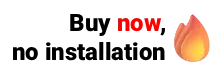The call panel is a feature available in the medical software Ninsaúde Clinic. The tool can be used with different equipment, one of which is Wireless HDMI, which we are going to introduce to you now.
HDMI is an acronym used for High-Definition Multimedia Interface and is nothing more than a conductive digital interface that allows you to transmit uncompressed data. In addition to having a much higher transmission quality than most other alternatives, HDMI allows you to transmit not only video but also audio, without the need for additional cables, being compatible with any device.
Before we continue, we need to ask: Are you already familiar with Ninsaúde Clinic? Ninsaúde Clinic is a medical software with an agile and complete schedule, electronic medical records with legal validity, teleconsultation, financial control and much more. Schedule a demonstration or try Ninsaúde Clinic right now!

HDMI can be used on a variety of devices and guarantees good audio and video transmission quality. Its use can be applied for home purposes or in workplaces such as the classroom, the meeting room, or at the reception of a clinic, as we will discuss later in this article.
Besides the HDMI with cable, there is also the Wireless model. HDMI Wireless is a technology that allows the transmission of audio and video between devices compatible with the standard, without the use of wires, only with the aid of the Wi-Fi signal. Its use is ideal in situations where the use of cables is not feasible.
As we mentioned earlier, in Ninsaúde Clinic there is a call panel tool. This functionality consists of using a monitor or TV set where it will be signaled when a patient is being called for care by a health professional. To use this functionality, the monitor must be connected to a computer where the Ninsaúde Clinic system is open, to transmit such information.

When using the call panel, the connection between the system and the monitor can take place through a Smart TV, Chromecast, HDMI cable, or HDMI Wireless, which the latter will now explain how it works. To use HDMI Wireless, you need to make sure that the device has a transmitter and a receiver. The product is portable, and both the transmitter and the receiver have antennas, which makes the device similar to internet routers and amplifies its signal.
Before starting use, it is necessary to pair the transmitter and the receiver. The way this is done will depend on the brand of the device you are using, but in general, an HDMI cable is connected to both the monitor and the receiver, whereas a power cable connected to a source is also connected so that the device remains switched on.
There is no need to connect a source to the transmitter, so a USB cable with a P2 tip can be used to connect it to the laptop, as the UBS itself will power the product (the same can be done at the receiver). That done, using an HDMI cable, just connect one end of the cable to the laptop and the other to the transmitter, to the input called "HDMI In". As the installation of each device may vary according to its manufacturer, in case of doubts we suggest reading the instruction manual carefully.
After this small installation, the transmitter connected to the laptop mirrors its screen to the monitor that is connected to the receiver. Because the receiver and transmitter can work together (even with meters between them), even though the monitor is on the wall and the laptop on the desk table, this will not interfere.

Both the receiver and the transmitter are very small, so they can be supported anywhere, for example, on a small shelf of a few centimeters, or even on the wall itself.
Wireless HDMI wireless devices can easily be found on trusted sites such as Mercado Livre, among others available on the web. Its cost can vary from R$ 699.00 to R$ 1,900.00 (in the Wireless model), however, the device is also available in the network cable version, having a lower cost.

Did you like our tips? Keep following the blog for more news, and to stay on top of Ninsaúde Clinic updates. Not a user of our software yet? Go to the Ninsaúde Clinic website and request a demo.