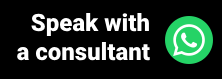E-mail, also known as electronic mail, is used by over 4 billion people around the world. Despite the growing number of users on social networks, it is in the e-mail that most of the population is concentrated. For this reason, it is understood that E-mail Marketing is always a good resource to communicate with your customers.
E-mail Marketing is a practical and direct way to connect companies to their audience, and when it comes to clinics and offices, it couldn't be different. As a communication channel used by more than half of the population, e-mail makes it possible to send news, reminders, satisfaction surveys, and in the case of clinics, registration forms, and information about appointments, among others. In general, messages like these are sent through a specific tool to carry out such shots, as is the case of Ninsaúde Clinic's E-mail Marketing.
Before we continue, we need to ask: Are you already familiar with Ninsaúde Clinic? Ninsaúde Clinic is a medical software with an agile and complete schedule, electronic medical records with legal validity, teleconsultation, financial control and much more. Schedule a demonstration or try Ninsaúde Clinic right now!
Ninsaúde Clinic is an ideal management software for those who work in the health area because it brings together practicality and security in one place. Whether for those who work at clinics, offices, or even for those who work with Homecare, Ninsaúde Clinic brings features that help from the scheduling part, through medical care, to billing. Among the many features of Ninsaúde Clinic is E-mail Marketing. Learn more about Ninsaúde Clinic in our article "Ninsaúde Clinic: everything you need to know about the software".
Ninsaúde Clinic E-mail Marketing is located in the Applications menu, and if you are a new user of the software, you will need to activate the functionality within the submenu of applications, in the Ninsaúde Store. The E-mail Marketing application is free, and to activate it, simply select the option "Learn more" and press the activate button.
With the E-mail Marketing functionality already activated, it is possible to visualize on your screen the field where you will enter the e-mail template and the tools available to customize it.
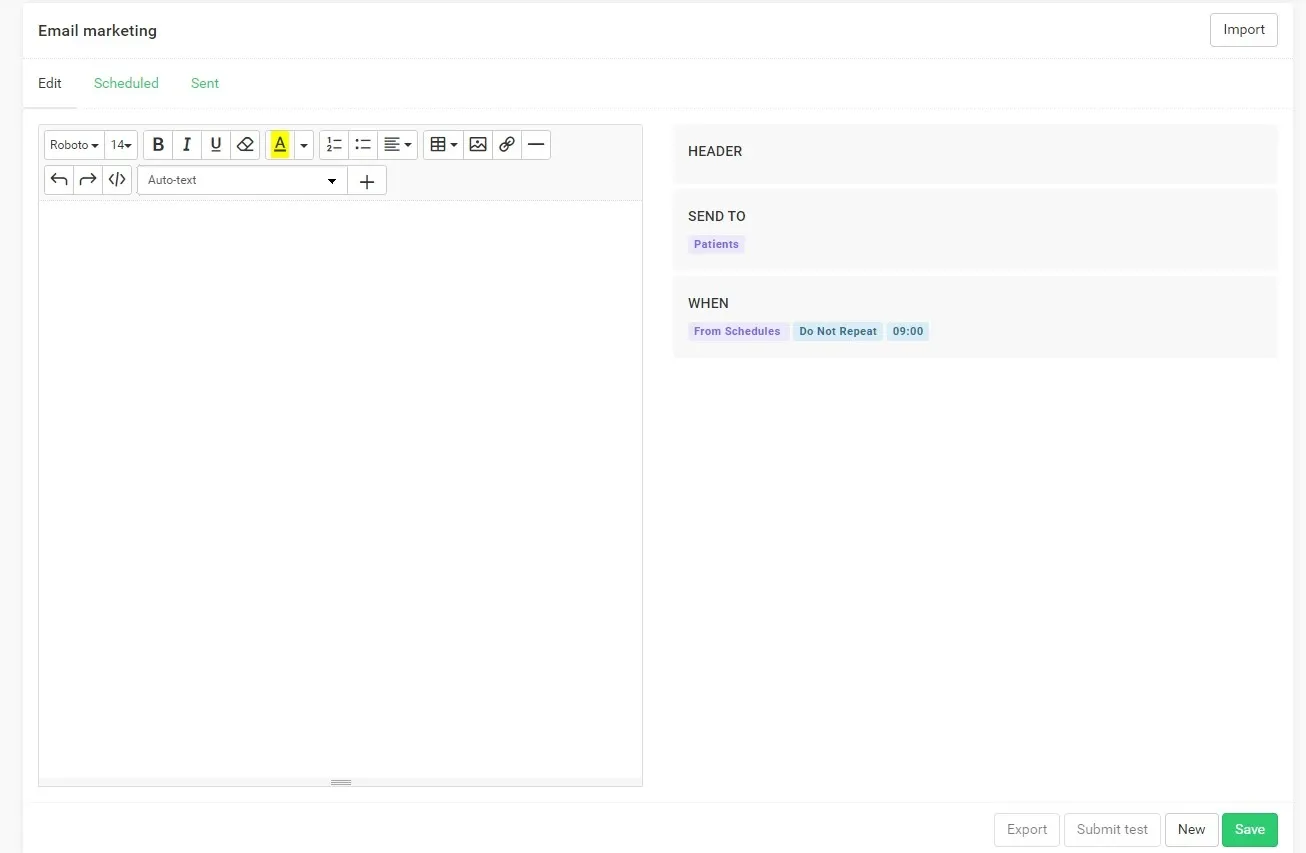
After saving a model, while it is active, it will be sent to all patients who have an email address in their registration forms, but you will be able to limit the sending to only some specific patients. You can also set specific dates for these emails to be sent, choosing whether you want them to be sent before or after the consultation, in addition to defining the time to send.
In what situations do you use Email Marketing in the clinic?
E-mail Marketing is a great tool to establish a healthy relationship with your patients and work on loyalty. Through it you can schedule shipments from:
- Reminders and Instructions - Ninsaúde Clinic has confirmation of appointments via Whatsapp, but if you also want to send some kind of reminder, this action is possible through E-mail Marketing. In addition, if your patient needs special preparation before the appointment (as in the cases of specific exams), you can send the instructions to him in this same message.
- Clinic location - Avoid the delay or lack of your patients by sending the clinic location through E-mail Marketing. In addition to entering a standard message, you can save a map with the location of the clinic and attach it as an image in the body of the email.
- Patient registration form - Through the E-mail Marketing of the Ninsaúde Clinic software, it is possible to send the patient's registration form to be filled in at home, before the appointment. By filling in the details in advance, in addition to avoiding queues at the reception, the patient will be able to enter their data more calmly and more accurately.
- Satisfaction survey - You can schedule satisfaction surveys to be sent after the appointment. In this way, the patient will be able to provide you with feedback on the structure of the clinic and the care (either from the reception or from the health professional).
- Healthy tips - Have you ever thought about keeping the patient well informed, sending him healthy and prevention tips? This is a great stimulus for the patient to identify the concern that the health professional has with him, not only inside, but also outside the office.
- Commemorative dates - Some special dates cannot be left blank, so with Ninsaúde Clinic, you can program the sending of emails for the patients' birthdays, in addition to the end of the year parties (Christmas and New Year), among other dates that you can pre-define.
- Patient prospecting - Email Marketing can help prospect two types of patients: those who underwent a procedure that required a return visit and those who were consulted only once and did not return to the clinic. By scheduling the email using the right filters, the message will be sent to specific groups of patients, according to their booking history.
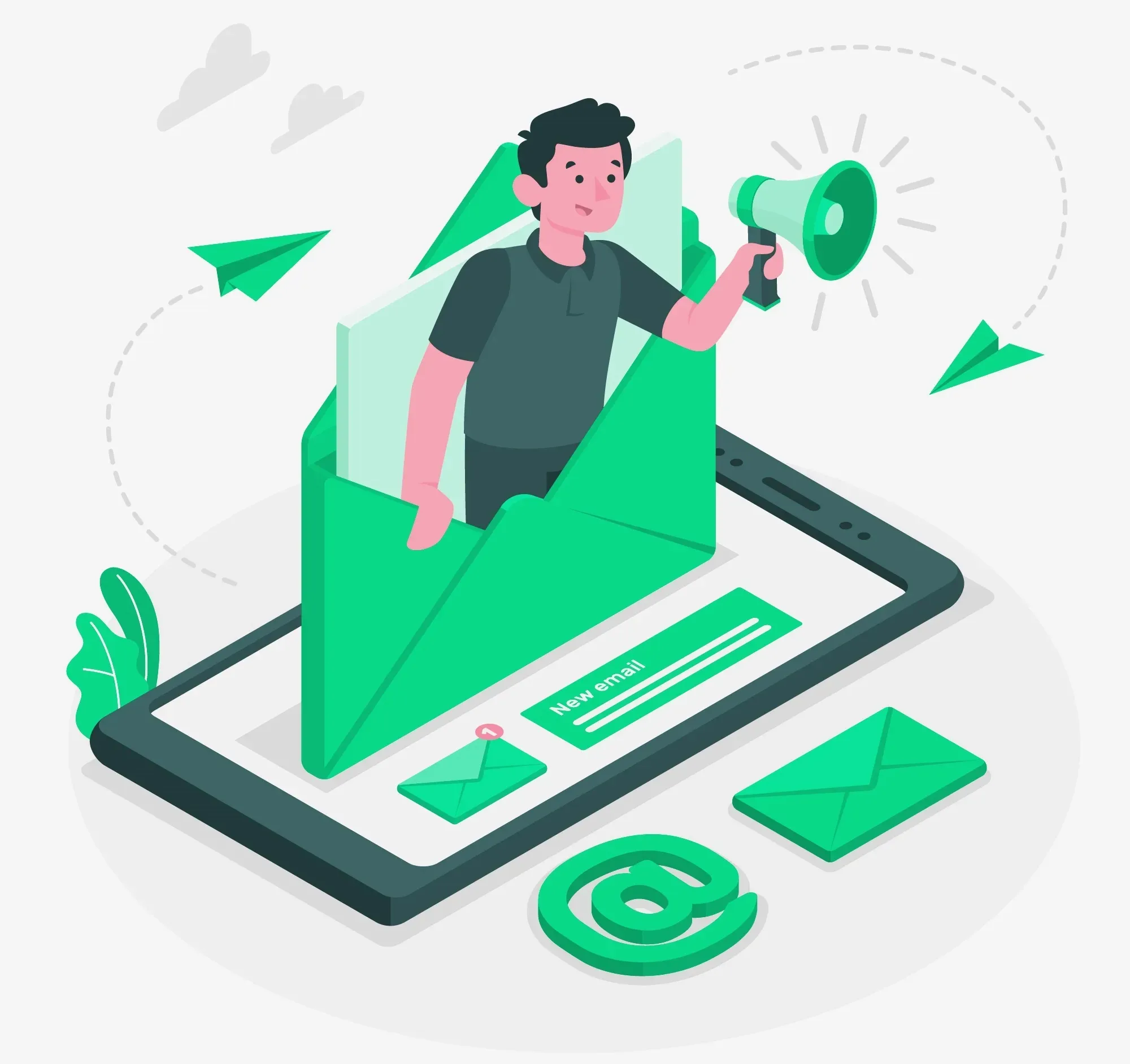
How to use the E-mail Marketing Ninsaúde Clinic?
As we mentioned earlier, when creating email templates you can customize them in different ways, including images, links, and automatic texts. Automatic texts are variables that, after sending the e-mail, are converted into patient, appointment, or clinic information. Some automatic texts available in E-mail Marketing are used to send the patient's registration form or satisfaction surveys, for example.
Except for the registration form, satisfaction surveys, and clinic information, the other automatic texts (which refer to the patient's information), always adapt to the recipient who is receiving the e-mail. For example, if you enter the automatic text "Addressee/Name", the patient will read their name in the message, in the place where it was inserted.
So, you can start an Email Marketing with "Hello [addressee_name], how are you?", and each of the recipients who receive the e-mail will receive it with their name instead of "[addressee_name]". This is important to establish greater bonds between the clinic and the patient, in addition to making the email more personalized. Check out some automatic texts that you can use in E-mail Marketing below:
- General: current date and time;
- General data: name, logo, address, and contact of the office/clinic;
- Addressee: name;
- Scheduling: date, start time, registration form, and name of the professional;
- Satisfaction surveys: all those registered in the system will be available, just choose which one you want to send.
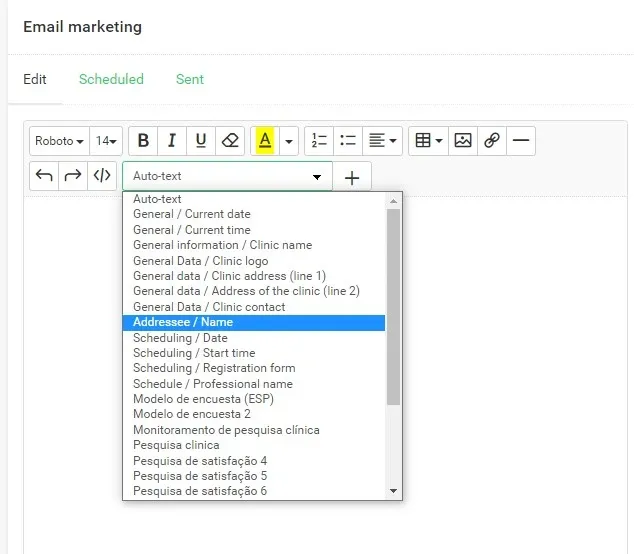
If you want to insert an image in the body of the email, you must insert it through a link, and for that, the image must be hosted on some site. So if the image is only on your mobile device or your computer, you can use, for example, the ImgBB site to host it. After hosting it, just copy the image link and insert it in E-mail Marketing.
Sending options
On the right side of the screen, you will see the "send to" options. Three steps must be completed/configured so that the email you created is only sent to the patients you need to send.
Step 1 - HEADER
- Subject: Enter the subject of the email in this field, for example, "Appointment Reminder" or "Happy Birthday". That is, describe the reason for your contact.
- Sender name: in this field, you will identify yourself. The email can be sent on behalf of the clinic or a specific healthcare professional, chosen according to the content of the message.
- Active: while this option is checked with "Yes", it means that the e-mail will be sent according to the stipulated date(s). When you need to pause sending, just select the "No" option.
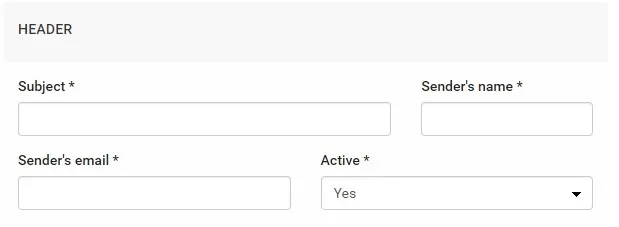
Step 2 - SEND TO
In this step, you will define to who the email will be sent, and could be for: patients, professionals, users, or suppliers. In the professionals' option, you can insert filters by the council, by specialty, and by group, the latter referring to the medical record sharing group. In the user option, there is also the filter by group, however in this case it refers to the system screen restrictions group. The patients' option has several filters, so we will explain each one separately, so you can better segment the sending of your emails.
- Gender: Choose between male or female so that the message is sent to only one of these options. For example, if your clinic has gynecologists on the clinical staff, you can customize a message so that it is sent only to female patients. If you select the "Indifferent" option, the message will be sent to both male and female patients.
- Age: you can choose an age range for sending messages, which can be defined by age in days, months, or years. For example, for patients aged 0 to 12 years who will be accompanied by their parents or guardians, if you need some guidance before the consultation, you can send it by e-mail and segment the age through the filters.
- Group: within Ninsaúde Clinic it is possible to create groups to classify your patients (for example, create a group called post-op and enter patients who have recently had surgery at the clinic). By adding one or more groups to this filter, the email will only be sent to patients who are in this group.
- Tags: tags are markers used to identify and make quick searches through a term. Let's say you entered the tag #rhinitis in some medical records, thus indicating that the patient has this allergic reaction. In the future, you can prepare an E-mail Marketing to talk about this subject, and you can enter the #rhinite tag in the filter so that the email is sent only to patients who have this tag in their medical records.
- ICD: when attending to a patient, it is possible to insert the ICD into their medical record. Therefore, ICD codes can also be used in E-mail Marketing filters. For example, you can select ICD U07.1 (Covid-19) and send emails with care tips for patients who have already suffered from the coronavirus.
- Service: Let's say you want to send the patient's registration form to be filled in before the appointment. In this case, the service "First consultation" can be inserted in the filter, because in theory, patients who have a first appointment scheduled probably have an incomplete registration form. Another example would be sending an email with guidelines for patients who will undergo a specific exam (for example, to perform an abdominal ultrasound, the patient must have a full bladder and drink 4 to 6 glasses of water before leaving home). In this case, you can enter the service "abdominal ultrasound" in the filters and only patients who have this service scheduled will receive the email with its instructions.
- Branch: if your clinic has more than one care unit, you can create a personalized message for each unit, reporting landmarks, for example. If this field is left blank, the email will be sent to patients in all branches.
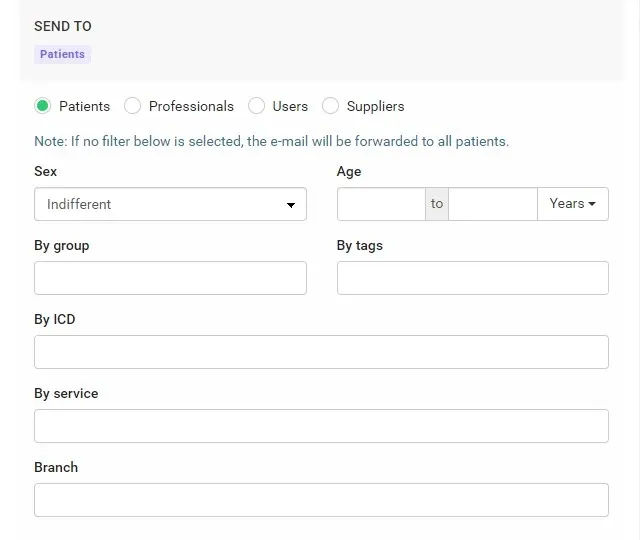
Step 3 - WHEN
The last step is to define when your email will be sent. There are several options and in all of them you will also be able to set the trigger time, and the system allows you to program shipments every 1 hour. Check out the sending options below.
- Today: The email will be sent only once, on the current date and time set by you.
- Schedule: The email will be sent on a specific date and time set by you, being that there is the possibility to schedule to repeat the sending monthly or annually.
- From schedules: as the name suggests, whenever the patient has an appointment on the agenda, he will be subject to receiving such an email (depending on the other filters applied, of course). Therefore, here it is necessary to define whether the shipment will be made before or after the appointments, in addition to an interval (which can be day/month/year), amount of interval, and time. This option can be used to send a satisfaction survey after scheduling, or the registration form the day before the appointment. Check out the example below:
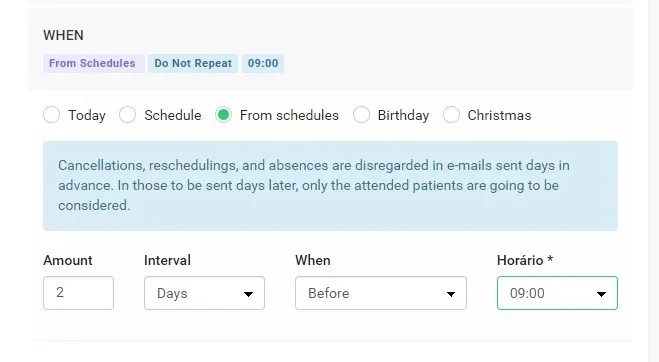
- Birthday: this sending option is made for every patient who has a date of birth and e-mail in their registration, and the shipment is made on the patient's birthday. Even in Ninsaúde Clinic, you can import email templates for birthdays, by pressing the Import button, which is in the upper right corner of the screen. You can also get inspiration from other templates available in our article "Birthday emails: check out some templates".
- Christmas: this option can be used to send year-end announcements, Christmas messages, and Happy Holidays. Here the emails will start to be sent on December 20th. You can also get inspired by reading our article "E-mail at the end of the year: how to create the ideal template for your patients".
After finishing and clicking on Save, if the asset option is marked with Yes, your email template will be ready to be sent as per the filters applied. After saving, you will also be able to receive a copy of this email to check the final result, by clicking on the Send test button. In the future you can also access the list of scheduled emails to edit the text and/or filters, You can also access the Sent tab and check your open rate.
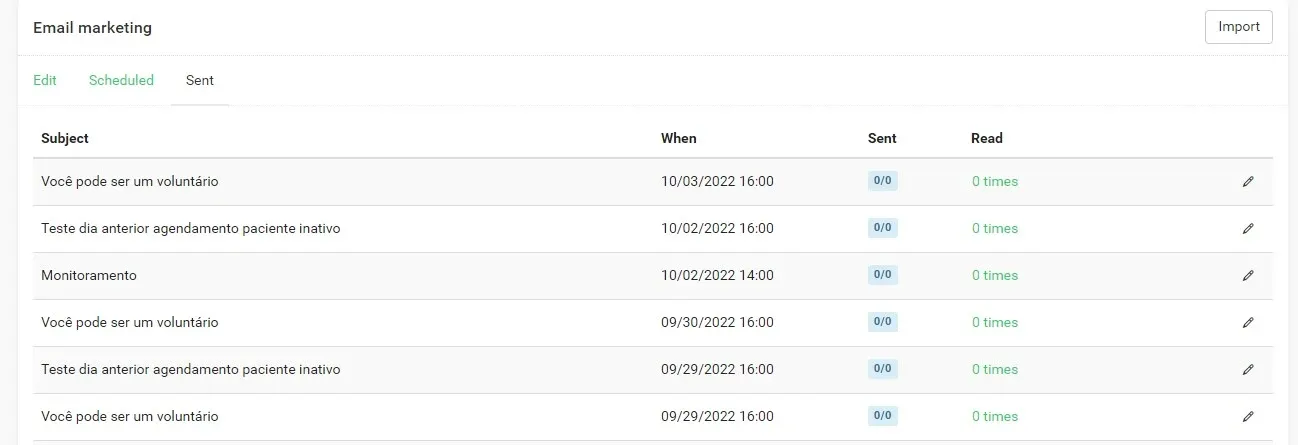
The information generated by the system in the Sent tab shows an overview of the opening of emails. For more detailed information, just click on the counts of one of the sent templates and the system will show which patients have opened these emails and the number of times they have been opened. This information is important to measure your customers' interest in your services.
Now that you know how Email Marketing can help your clinic, If you still don't use medical software, we invite you to get to know Ninsaúde Clinic.