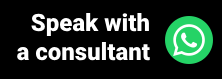Importing data is about uploading data from an external source to the software. To transfer this data, it is first necessary to make a backup of it, that is, a backup copy. This copy will be inserted into the target software through the import.
In general, data import is done when the software is no longer used and is replaced by another. This is a common practice in several companies in any area, including the health area. Let's say that in your clinic you and your team use management software, but for some reason, this software doesn't meet your needs. When deciding to switch and start using another software, all appointments, patient registration forms, and medical records, among other information will be taken to the new software through migration, a process where data is imported.
Data import is not only used in software exchange, but also in cases where you need to feed the system from time to time with external information.
Before we continue, we need to know: Do you already use medical software to perform your consultations at the clinic? We invite you to get to know Ninsaúde Apolo, online software that can be used on a tablet, smartphone, or in the traditional way, on computers. Learn more on our website apolo.app.
How to import data into Ninsaúde Apolo?
So that there are no errors at the end of the import, there are some rules that must be respected, and they are:
- Files must have ISO-8859-1 or UTF8 charset.
- Rows of records separated by ENTER (char 10).
- Fields must be separated by ; (semicolon).
- Do not use ; or " in the fields. Use only to tabulate information.
- Do not strip the first line of files. Otherwise, the first row will not be imported.
- Ninsaúde Apolo indexes are created when inserting a new record. There is no way to import indexes.
- Import only one file at a time. Multiple imports may result in slowdowns and gateway errors.
- Files must contain a maximum of 2MB each.
There is also a small rule regarding the time of import. To avoid replication delay, imports must be made from 6:00 pm to 2:00 am (Brasilia time). In this context, avoid using the system for other activities while an import is taking place.

Ninsaúde provides support material to assist in this process and can be used by anyone wishing to import. However, it is important to know that importing data can be considered complicated for more lay people in the area of technology, therefore we recommend that this operation be carried out by a technician with experience in the subject, as this avoids errors and consequently the loss of information during the import.
After logging in to Ninsaúde Apolo, access the Schedulings menu and submenu Import information. In this area, you can bring external data into your Apolo software account.
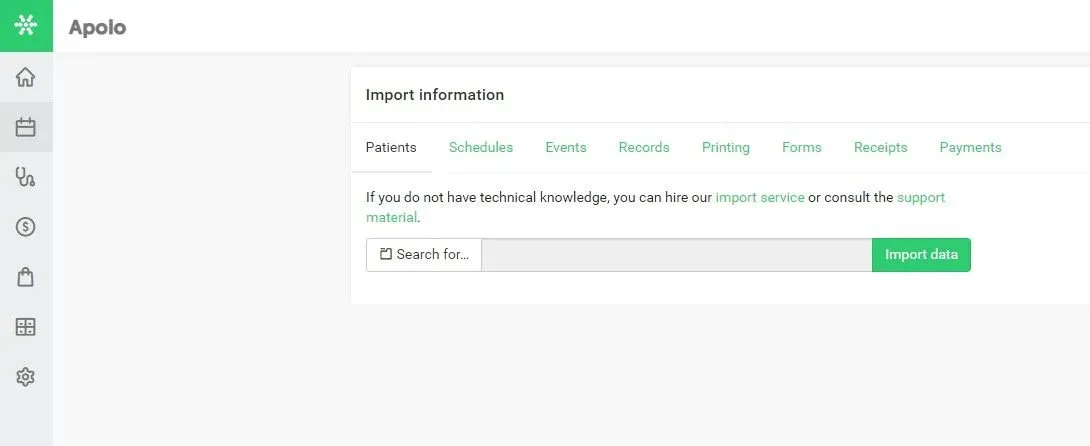
As you can see in the image above, on the import screen you will have to access the specific tabs referring to the information you want to import, being able to carry out imports of:
Patients - Here you will enter the patient's name and other information (required), social name, father/mother's name, document, and date of birth, among other information related to the patient's registration form.
Schedules - Contains some mandatory properties like date, start time and end time, patient name, name and specialty of the professional and service (also called procedure, eg consultation, return, etc.). In the appointments, there may also be an agreement, plan, agreement card, and its validity, forwarder, etc.
Events - Events can be meetings, holidays, or other events without patients. They must have a start date and an end date.
Medical records - The medical records contain all the evolutions of the patients, that is, everything that was reported during consultations with health professionals. The medical record must have an appointment date, start time and end time, name of the patient, name of the professional and his/her specialty, and service (or procedure), among other non-mandatory data.
Impressions and Printings- Impressions are related to medical records, as they relate to medical certificates, statements, and prescriptions. Therefore, it is mandatory to have data such as the appointment date, start and end time, patient's name, etc., in the medical records.
Forms - The form functionality within Ninsaúde Apolo is used in medical records to generate information about the patient (BMI, IKDC, Growth Curve, etc.). Therefore, when importing this information, it is mandatory to have the date, time, name of the patient, professional and his/her specialty, and the description of the form.
Receivings - Receipts are part of the financial area, therefore, they relate to accounts receivable. Mandatory data are service unit, bank account, status (whether it was paid or not), type of receipt, financial category, type of payment (card, cash, bill, etc.), maturity and issue date, and total security value.
Payments - Just like receipts, payments are about finances, so it's about accounts payable. The import rules are the same as valid for receipts.
It is important to remember that each item may have its business rules, but everything you need to know about imports will be described in the support material.
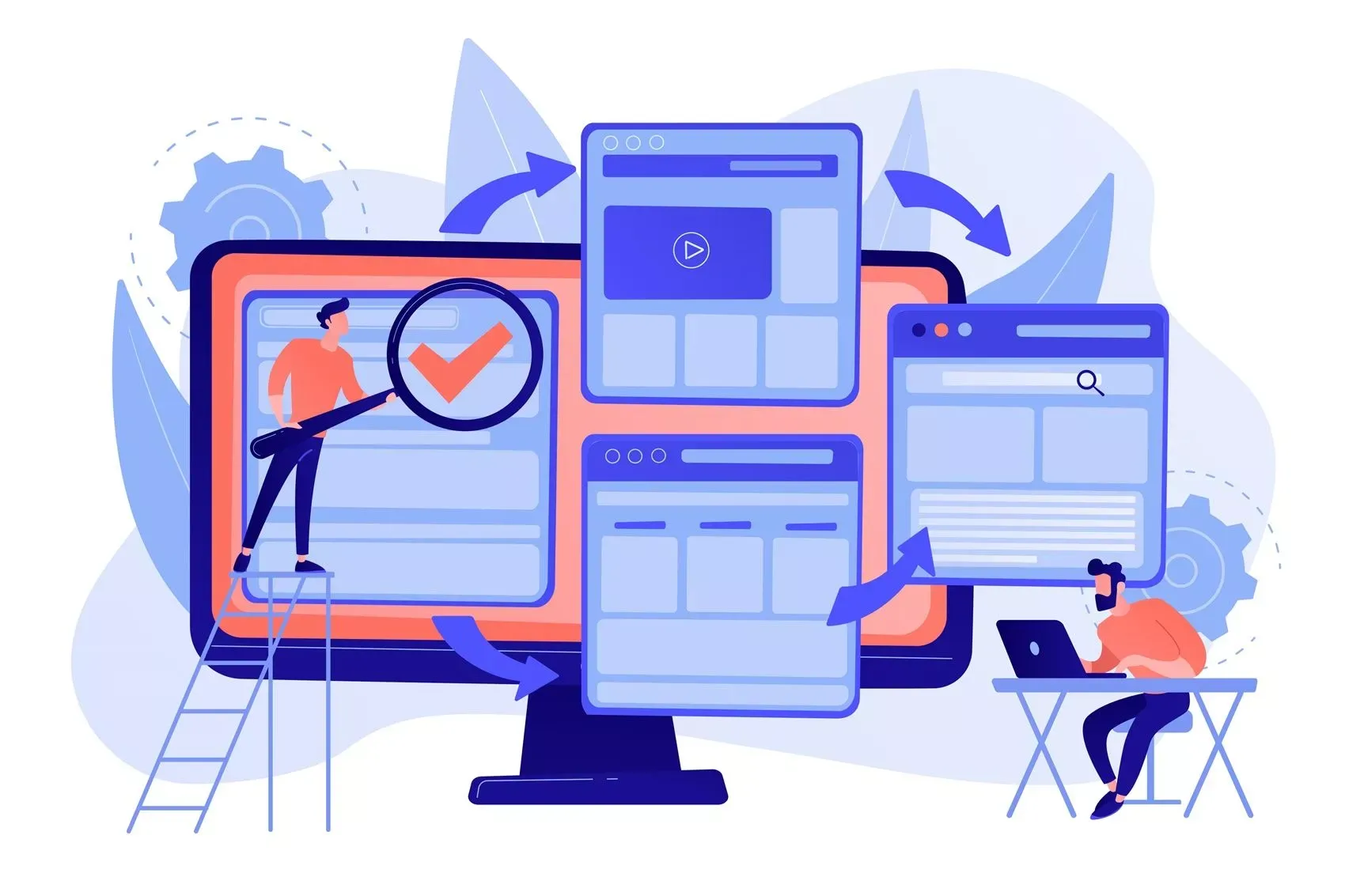
Common import errors
In the process of importing data, it is normal that an error may occur, but that doesn't mean that all the import work will have been in vain or that you won't be able to import the information you need. Some errors are very specific and there are a few ways to fix them. Check out some examples:
Duplicate patients - There may be patients registered with the same name and surname but with different data, for example, document, date of birth, and telephone numbers. When this occurs, verify that these records belong to the same person. If the answer is yes, remove patients from all import files and import separately. If not, remove the registration with less information.
Patients with the same document - Some health professionals, especially pediatricians, put the patient's parents' documents in their children's register. When this occurs, open the .CSV file, look for the indicated line of the error report, cut the document, and paste it into the last column. Columns are separated by ; and the last column is the patient's general comments.
Schedulings - Schedules with an end time less than or equal to the start time may result in an error. The solution is to open the .CSV file, look for the indicated line of the error report and increase the end time.
We remind you that if you still do not use medical software, when starting to use there will be no data to import, therefore the system will be powered as the calls are happening.
If you already use software but want to start with Ninsaúde Apolo, you can carry out the import with the help of a technician of your choice or you can contact our team to perform the data import for you. Learn more details on our website Apolo.app and learn about all the advantages of Ninsaúde Apolo.