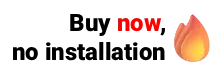The functionality of Ninsaúde Apolo's call panels brings great practicality to health professionals and the entire reception staff. It is common to see a secretary or receptionist going to the health professional's office every time he/she performs, and so, then, calling the next patient. With the call panel, this is no longer necessary.
Just a pause before we continue, did you know that the Ninsaúde Apolo clinic and office management system is perfect for health clinics? We always work with new improvements, and discover exclusive advantages here.
Ninsaúde Apolo is medical software that facilitates work in clinics and offices as it contains several specific functionalities for this purpose, and the Panel tool is one of them. Here on the blog, we have already commented on this functionality, and you can find out more details in our article "Call panel: what is it for and how to use it?".
In summary, the panel functionality consists of applying the call system to the reception of the clinic, where the names of the next patients to be seen appear on the screen, along with the name of the health professional, the room in which they will be attended and a personalized message (optional). Besides, the panel beeps, and the patient's name is also spoken next to the call.
Who can call the patient?
Both health professionals and reception staff can make calls through the panel. If the call is made by a receptionist or secretary, with the agenda open, just press on the desired schedule and click on "Call on the panel".
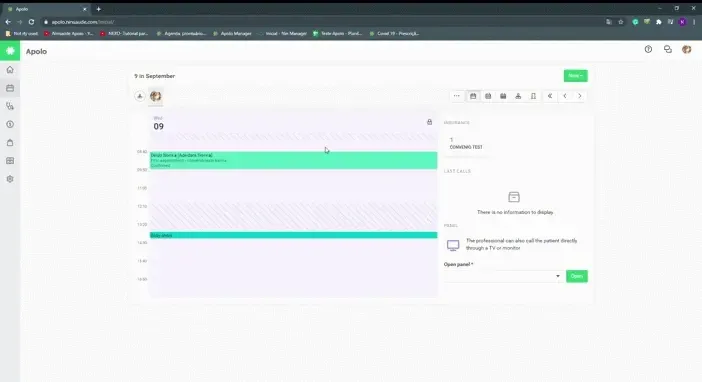
If the health professional wants to make the call, on the screen for the day's appointments, instead of pressing to answer a patient, he/she should press "Call on the panel and attend".
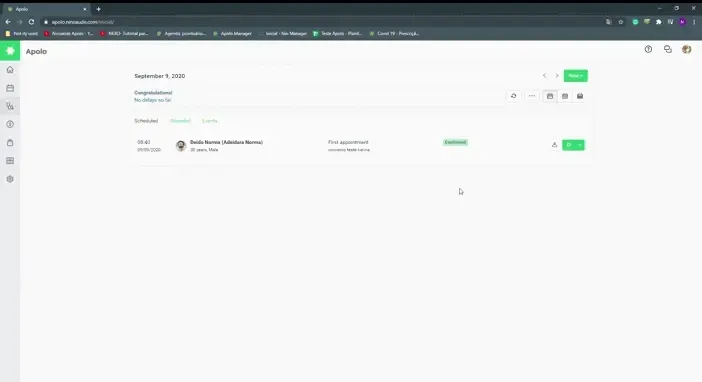
Call options: How does each work?
As seen in the article mentioned above, there are three types of panels:
- Calls only
- News + calls
- Video + calls
Next, check out how each of these options works.
Calls only
In this option, the panel will be blank at first, and whenever a patient is called, his name will appear highlighted on the screen. As the calls go on, the last six patients called on the panel will always be available on the screen.
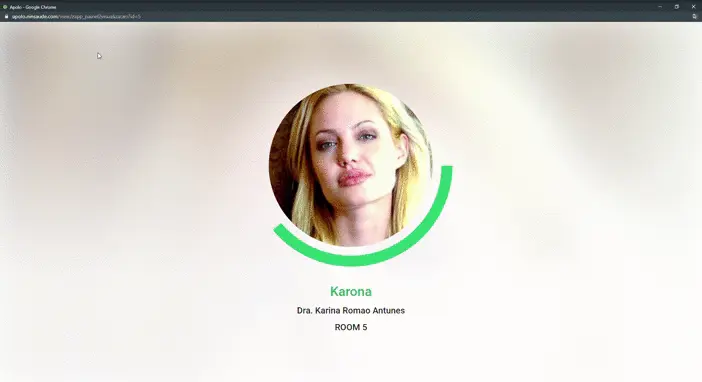
Note that in the example above, in some cases, the care room is visible next to the name of the health professional, as in the patient Klaus Meine, and in other cases, the room is available below the name of the professional, as in the patient Graziela Lentz. This is because there is a possibility in the system to inform the room in two ways.
At Ninsaúde Apolo there is the scheduling by rooms, which we have already explained in detail here on the blog how works. In summary, whenever a patient is scheduled, the secretary or receptionist will be able to select the room in which the patient will be served. When the room is informed of the appointment, it appears next to the name of the health professional.
If the user who made the appointment has not informed the service room, this information can be added to the personalized message, as mentioned earlier in this article. When added in this way, the message is below the health professional's name.
New + Calls
In this panel option, it is possible to select a news feed to entertain patients while they are at the reception, waiting for assistance. The user can choose one of the pre-selected news feeds or insert a personalized feed, via an RSS-type link.
RSS is the acronym for Really Simple Syndication, that is, a simplified way to present the content of a website in real-time, as the website is updated. Some programs can be fed with RSS links, such as Ninsaúde Apolo, where it is possible to insert these links into on-call panels.
In the option of pre-selected feeds, the user can choose one of the options below:
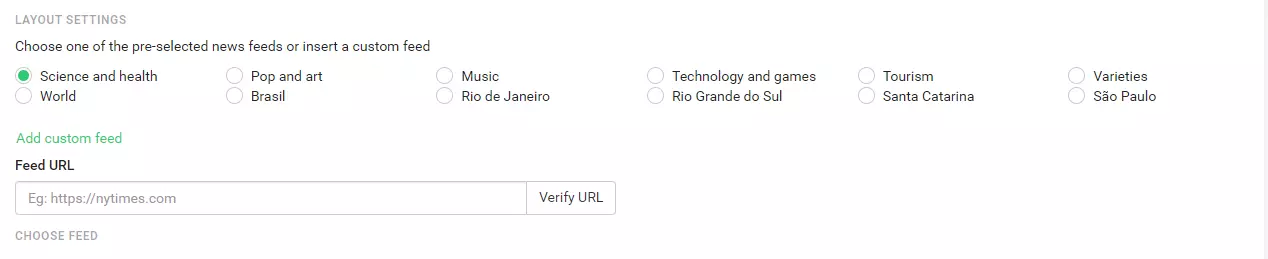
When selecting one of the options, the panel will be configured with the chosen news feed. As mentioned earlier, if the user prefers, they can insert a link of their choice in the URL field of the feed. Several news portals provide this type of link, such as the G1, R7 sites, CNN among others.
Some sites, such as R7, for example, do not exactly provide the RSS link lost on the site, but there is a redirection to a page with several codes in the programming language. In this case, just look at the beginning of the page for something that looks like a URL ending with "XML", which is the link that should be copied and pasted into Ninsaúde Apolo, as in the example below, highlighted in yellow:
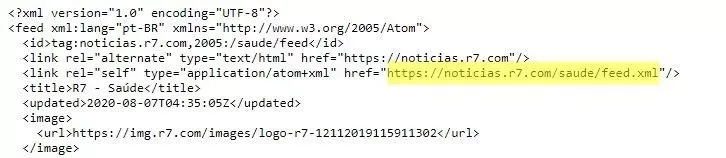
Unlike the "calls only" model, in the "news + calls" option, between one call and another, it is possible to view the news on the panel screen. After each call, the patient's name and the personalized message from the healthcare professional are separated horizontally, below the news, where the last three called patients will be listed on the panel.
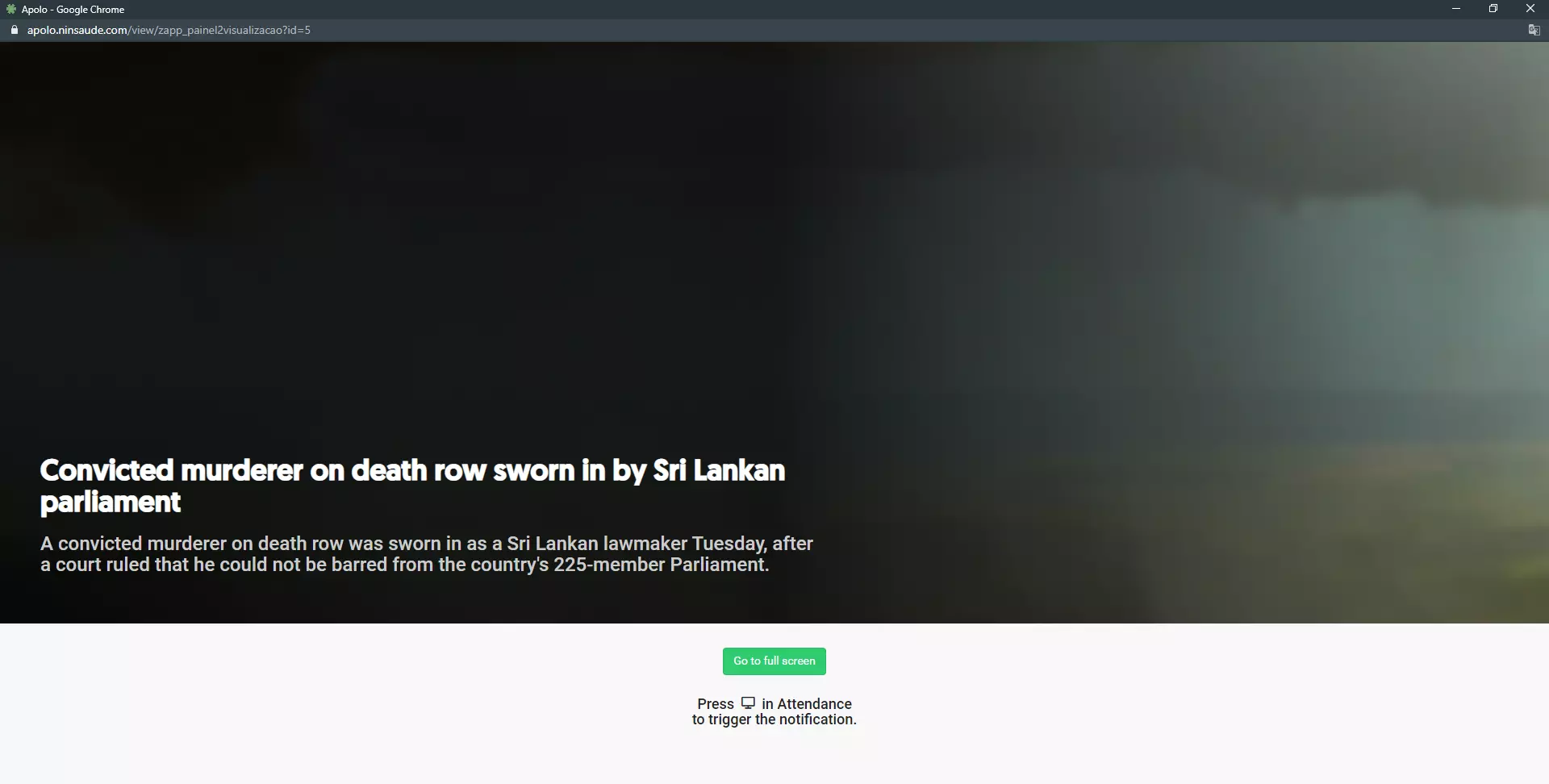
Video + Calls
In this third panel option, Ninsaúde Apolo users can choose a specific video or YouTube playlist to be displayed between calls. It is worth mentioning that any YouTube user can create playlists with videos that are already inserted into the platform, therefore, they can create a list of videos that they find interesting and add them to the call panel.
To create a playlist on Youtube is simple. First, you must be logged into a Google account on Youtube. After finding a video of your choice, press on the three dots that appear when hovering the mouse cursor next to the title, on the right side, and then press on "Save to playlist".
That done, if you already have a playlist saved on Youtube, you can insert the video into that playlist, remembering that all videos saved on the same list will be viewed on the panel.
When creating playlists on Youtube, they are available on the left side of the screen. Pressing on one of the playlists, you will have access to all the videos saved on it. That done, you should copy the playlist link, and paste it into the location indicated in the panel settings.
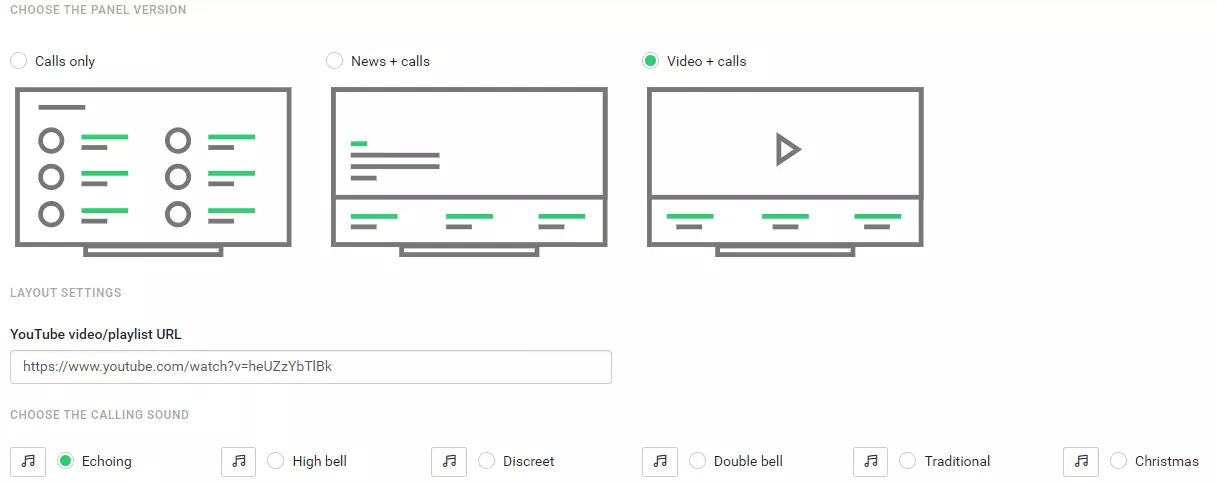
Once the appropriate settings have been made, the panel presents a visualization similar to the news panel: the videos are displayed in a larger space, occupying almost the entire screen, and below, the last three called patients are listed horizontally.
Whenever a new patient is called, the video is interrupted to make room for the scheduling data, and immediately afterward, the video is played again, automatically.
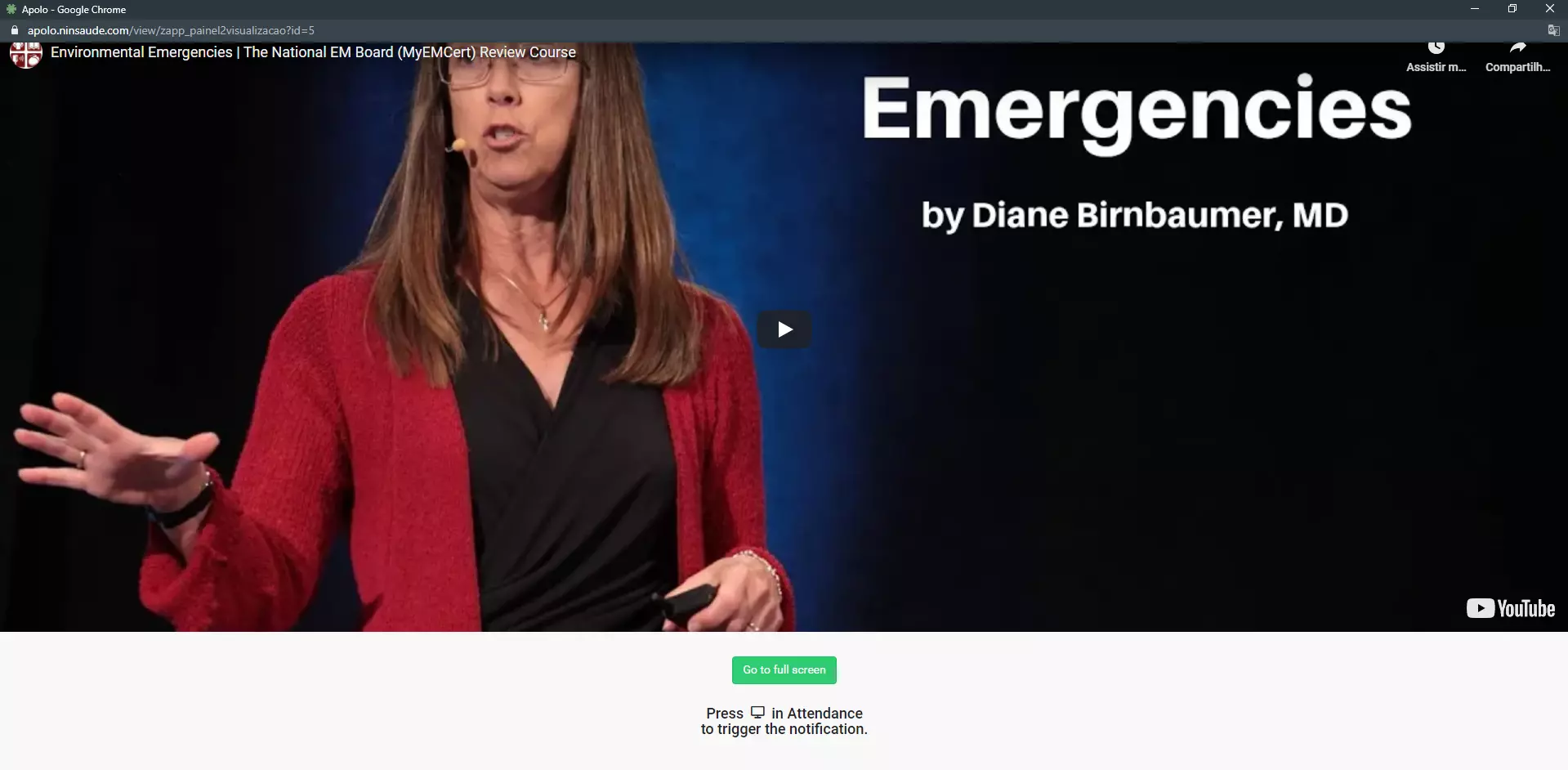
Sound options for calls
When configuring the panel, the user must choose a sound that will be played at the time of the call. It is worth mentioning that, in addition to this sound, which is a soft alarm lasting a few seconds, the panel also reproduces the name of the patient being called, however, an automatic voice that has no choice.
The sounds available for the call are: echoing, loud bell, discreet, double bell, traditional, and Christmas. All have a maximum duration of two seconds.
Now that you know all the details about the Ninsaúde Apolo call panel, you can start using it in your clinic.
Did you like the functionality but are not yet a Ninsaúde Apolo user? Get in touch with our sales team through the Apolo website and request a demo!