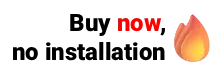The medical software Ninsaúde Apolo recently launched the stock control functionality, an essential tool to control the flow of products and samples from clinics and offices.
Stock control is the process of monitoring the entire inflow and outflow of stored products, and its objective is to ensure the smooth functioning of all operations that depend, directly and indirectly, on these goods.
When using software that has a good inventory control tool, it is possible to anticipate some needs, such as the purchase and replacement of goods, optimize the physical storage space, and reduce the incidence of losses due to theft, or due to expiry dates, among others.
Just a pause before we continue, did you know that the Ninsaúde Apolo clinic and office management system is perfect for health clinics? We always work with new improvements, discover exclusive advantages here.
How to access Ninsaúde Apolo's inventory control?
The user must access the Inventory menu/submenu and start registering a product. The description concerns the product itself: gloves, syringes, free samples, etc. The Unit of measurement field must be filled in according to the different ways of quantifying different quantities, for example, un (unit), bx (box), kg (kilogram), etc.
The barcode field can be filled in with the aid of a barcode reader. The possibility of using a reader when registering the products will bring more agility to the work and more efficiency since bar codes are usually composed of 13 digits, so imagine how laborious it would be to have to type all these numerals for each item you register?
Currently, it is possible to find barcode readers starting at $ 35.00, and they are sold in supermarkets, computer stores, and office supply stores. On the internet, it is also possible to purchase the product on sites such as Amazon, among others.

After entering the sales value and the cost value, that is, how much will be sold and how much it was purchased, you can also enter the location (which can be used to define which part of the stock or clinic this product will be stored in), as well as its minimum stock and maximum stock.
When a product reaches its minimum stock, it means that it is the right time to place a new order, thus ensuring that your stock is not empty, avoiding unpleasant surprises.
The maximum stock, on the other hand, aims to signal that a product is already in full stock and that buying more of this product at that time can be an error because due to the expiration date among other factors, it can be a wasted item if there is a large volume of it unused.
In the product registration, it is also possible to insert the number of days for a replacement, that is, after placing the order, how long it takes for it to be in stock, and after saving, you can insert tags so that it is possible to locate the product in the future with greater ease. See the example:
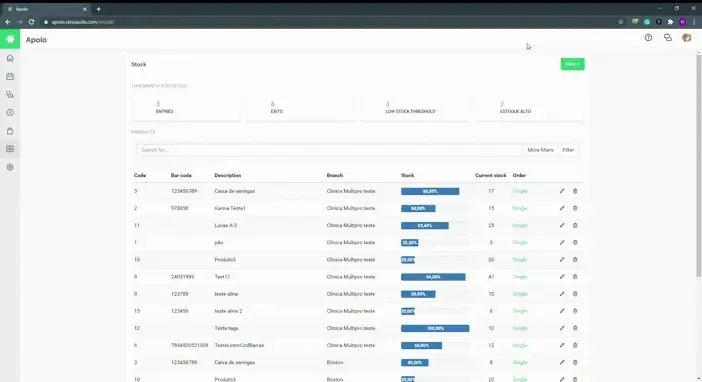
New entries, exits, and transfers
To make entries, exits, and transfers of any item, it is always necessary that it has already been registered as a product. After performing the product registration, to perform one of the actions mentioned, just press New and choose one of the actions. Because they are very similar, we will exemplify them here with a new entry.
Start by inserting the bar code, an action that can be performed with the reader, as mentioned above, and then select the product, which must be previously registered. Select a supplier, and if he is not registered in the system yet when entering his name, the option Register new will appear, speeding up and facilitating the process.
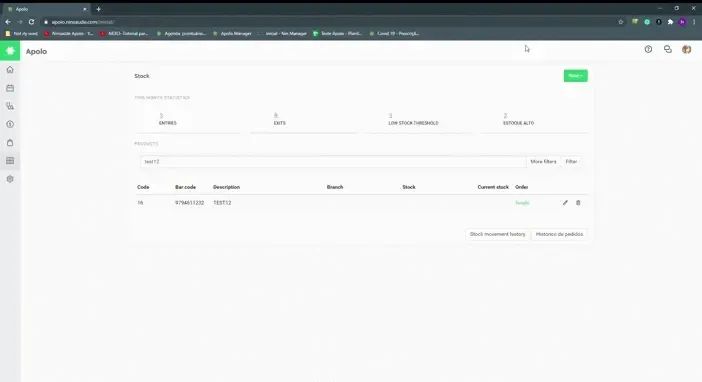
After saving, the system shows the percentage of that product in stock, which is based on its minimum and maximum stock, and thus also calculates whether its stock is low or high, according to information entered in the product registration. You have access to the movement history, being able to control who inserted or changed any product, and when this change was made.
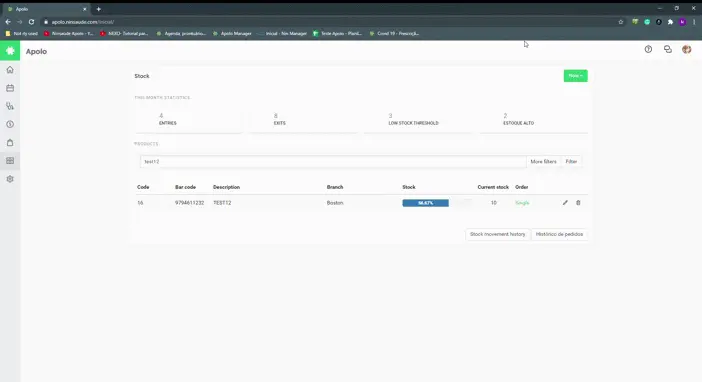
Stock replenishment: how to place an order?
With Ninsaúde Apolo's stock control, it is also possible to place an order for a product to replenish stock, and this order can be placed first manually, however it is possible to configure the system so that in the next orders of that product the action is done automatically.
The user must access New -> Place order, and fill in some fields, such as the barcode, product, quantity, unit (headquarters or any of its branches), supplier, and supplier's email. If the supplier already has an e-mail address in his registration, the system will use it automatically (but it can be changed when sending).
Another important point is that as the order data is inserted, the email is automatically written, which makes the team's work faster and saves time in the clinic. For the order to be placed automatically the next time, without the need for a user to perform this step by step, just check the option Automatic order with low stock threshold. Hence the importance of inserting a minimum stock and a maximum stock.
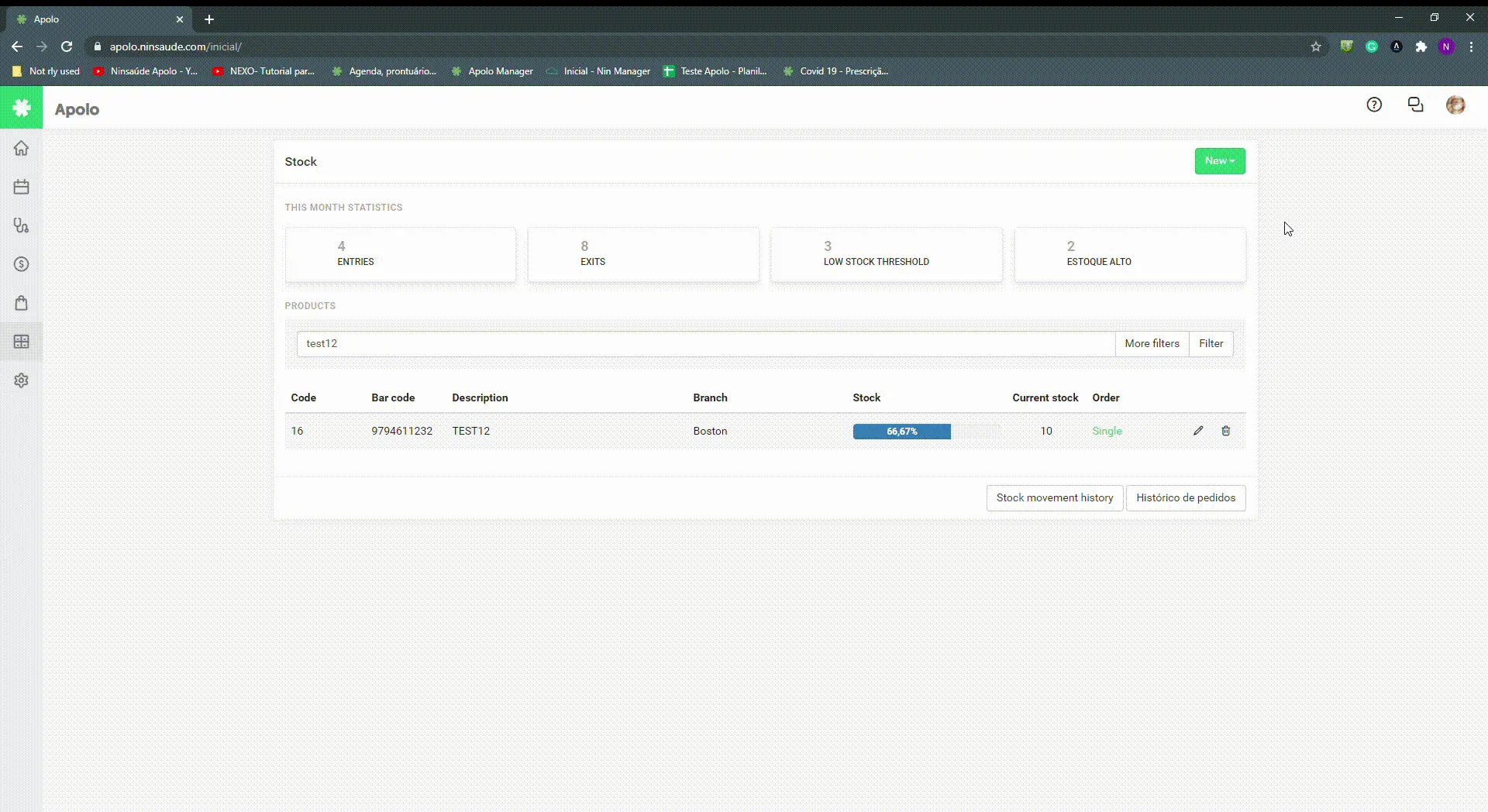
As mentioned earlier, in addition to the entrances and exits, it is also possible to make transfers. In this case, the process is very similar, what changes are that a source unit and a destination unit will be inserted.
Transfers are important because if the stock of one unit is low and the same product is left in another, the distribution of this material can be carried out simply without the need to purchase from the supplier.

Did you like the functionality and our tips? Keep following the blog to stay on top of Ninsaúde Apolo news, and if you are not yet a customer, contact us and request a demonstration.