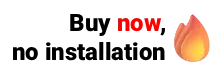Secretaries and receptionists are always very busy, so working with agility while maintaining good service is paramount. In the digital age, the use of computers and laptops is essential to streamline the processes in the clinic, however, it is necessary to master at least the basics to do well.
For those who are already experts in the subject, the following tips may seem obsolete, but for those who still don't have so much practice with computers, they will be of great value. Then check out some tips to streamline and facilitate your work.
Browsers
The internet browser (also called a browser, web browser, or network browser), is the program that enables the user to browse the web and access various websites. In Apple products like the Macbook, the default browser is Safari, while in Microsoft products like Windows, the default browser has for years been Internet Explorer, now upgraded to Microsoft Edge.
However, there are other widely used browsers, as an example, we can mention Opera, Mozilla Firefox, and of course, Google Chrome, which is the most recommended. We even suggest that you always use Google Chrome when accessing Ninsaúde Apolo.
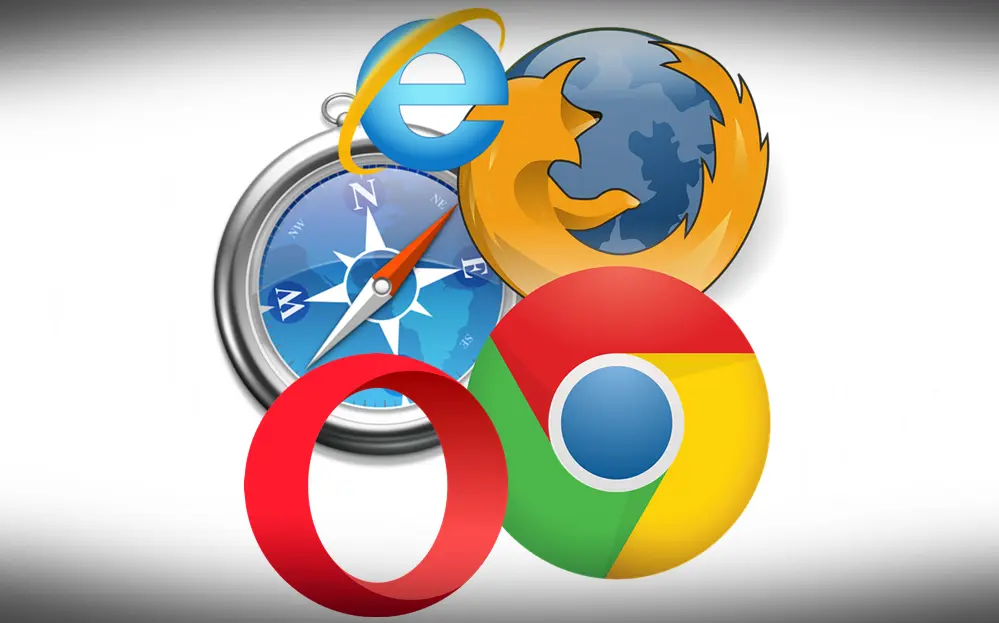
Print screen
Popularly called just print, the print screen is nothing more than the image capture of the screen of your computer, tablet, or smartphone. On computer keyboards, it is common to have a key called Print Screen (PrtSc in abbreviated form), and when pressed, the image capture is copied to the clipboard.

To save this image, it is necessary to open an image editing program, such as Microsoft Paint for example, and use the paste function. To paste an image just press the right mouse button and then select "paste", or, on the keyboard itself, press the "Ctrl" + "V" keys, and then save.
Keyboard shortcuts
Did you know that many of the actions that we perform with the mouse in several clicks can be done much faster using the keyboard? This is because there are some keys that if used together allow us to carry out commands in a practical and agile way. Here are some examples:
- Ctrl + A: select all the text on the page
- Ctrl + C: copy the selected area
- Ctrl + X: crop the selected area
- Ctrl + V: paste what is in the transfer area anywhere else
- Ctrl + Z: undo an action
- Ctrl + Y: redo an action
- Ctrl + F: opens a search field to find a specific word
- Ctrl + P: print page or file
- F5: Updates the active web page/window
And when the computer crashes?
Since we mentioned a series of shortcuts above, here's one more: Ctrl + Alt + Del. By pressing these three keys simultaneously, you can access the task manager.
In the task manager it is possible to monitor the programs and applications that are being executed, and so, when one of them is not responding, just press on end task.
Did you like the tips? So keep following the blog so we can share more knowledge with you!